How To Delete BGMI Account Permanently
Battlegrounds Mobile India (BGMI) is famous and many people play it, and it has become their unstoppable habit. If you are one of those and now want to take a break from this game for a while, and if you are a student and want to take a break from BGMI for exam preparation and you are trying to delete your BGMI account, then I will tell you all the ways to unlink and delete it from your social (Instander) accounts.
I will provide you with all the possible ways to delete the BGMI account from your device.
How to delete a game account?
Now, BGMI officially provides you with the option to delete your BGMI game account. Here are the steps given to delete BGMI accounts.
Step 1: Go to the settings option and click on the option given Account” to see the delete option
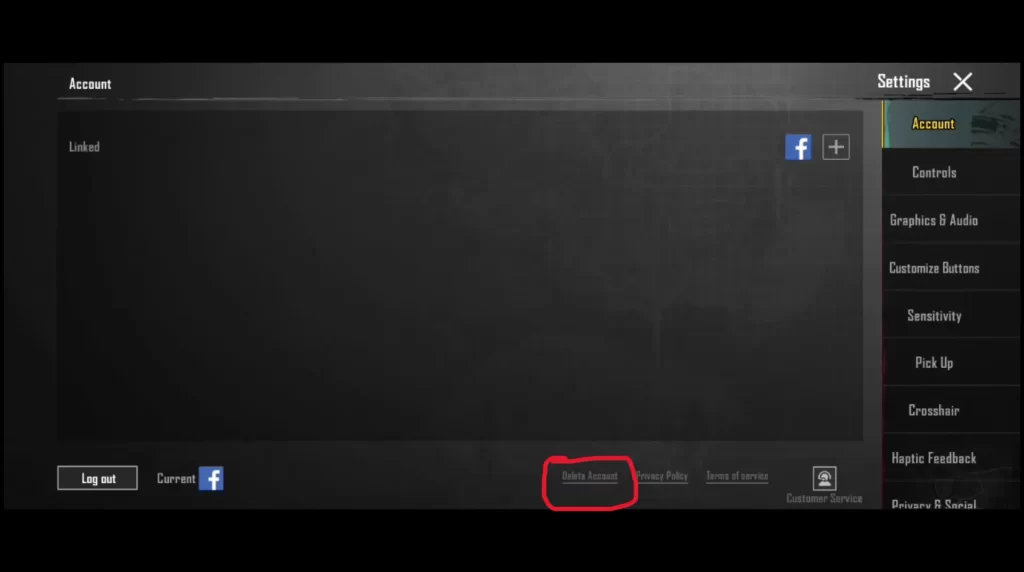
Step 2: The pop-up option will appear, and the ‘Delete Account’ button will be activated after 10 seconds. Take some time to think about whether you are making the right decision. If you decide to delete your account, click the activated delete account button.
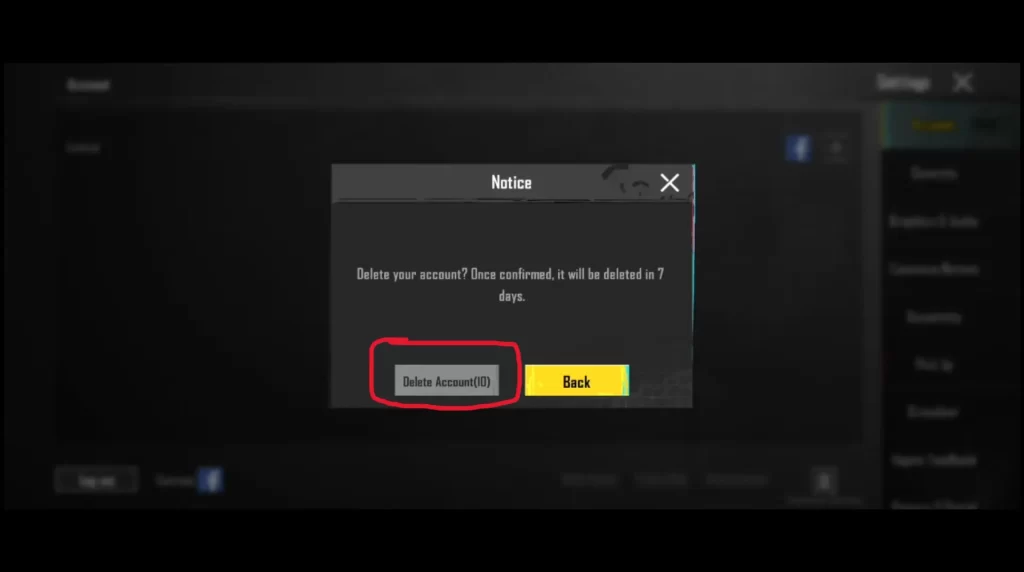
Step 3: After clicking the Delete Account button, it will be deleted within 7 days.
How to Delete BGMI Account Permanently from Play Store
Step 1: Go into your Google account and click on your Account information.
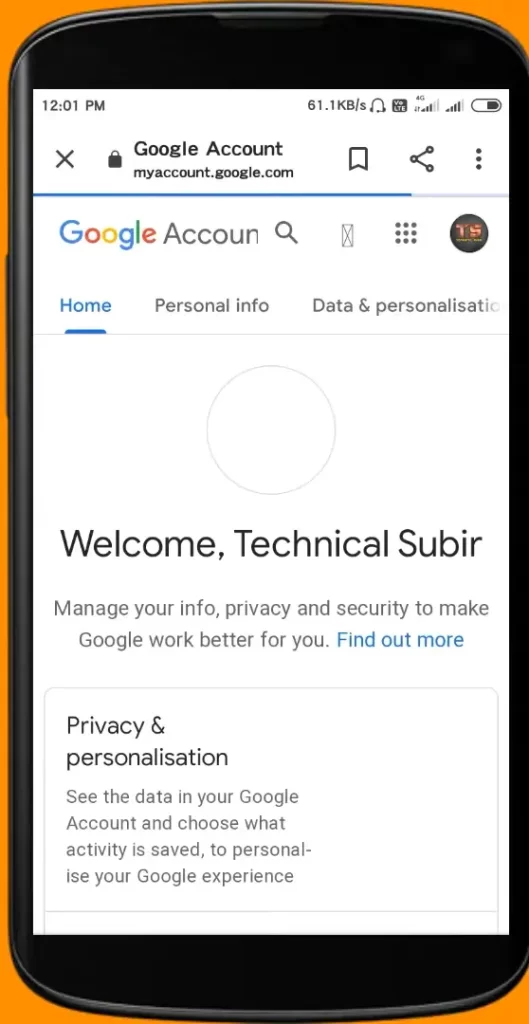
Step 2: Go into the security option
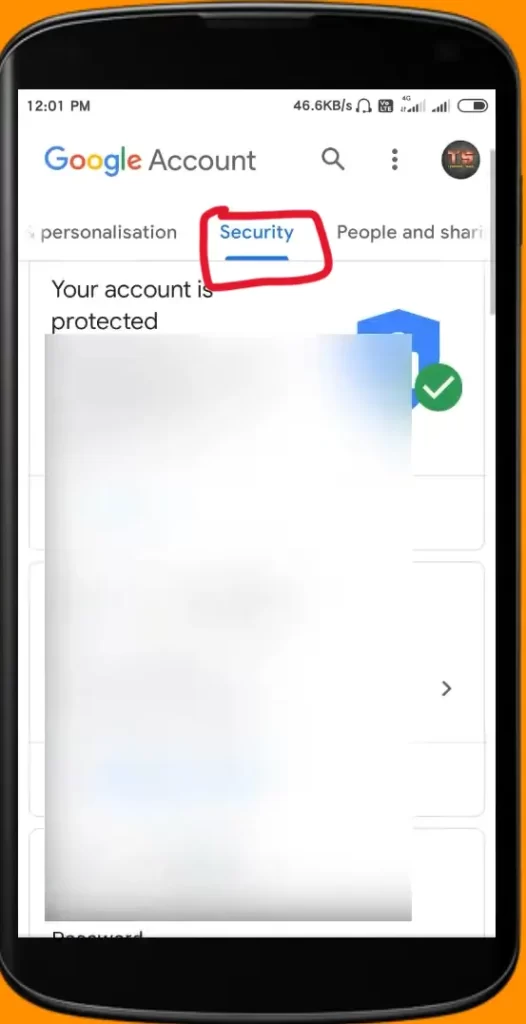
Step 3: In the security option, scroll down and click on the ‘Third-Party Apps with Account Access’ option.
Step 4: Tap on Battlegrounds Mobile India and then on the Remove Access option.
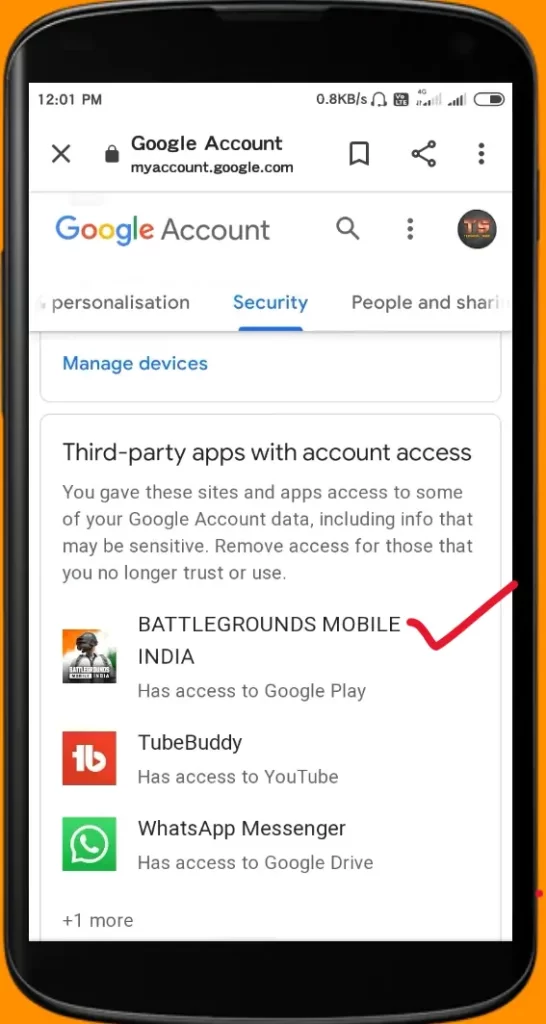
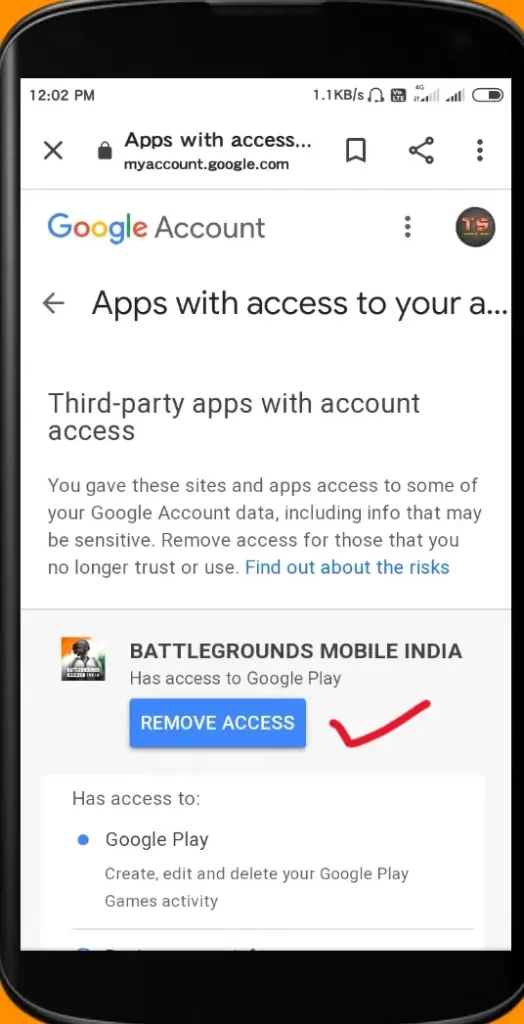
Step 5: BGMI game will be permanently removed from your Google account.
How to Delete BGMI Account From Facebook Permanently
I am going to discuss some steps to permanently delete the BGMI account from Facebook, especially from your smartphone and from your PC. Follow the process given below to delete a BGMI account from Facebook.
Delete BGMI Account From Your Smart Mobile
Step 1: Open your Facebook account on your Android or iOS mobile device and sign in to your account
Step 2: Tap on the triple bar ☰ Step 3: Move down to the Settings & privacy option
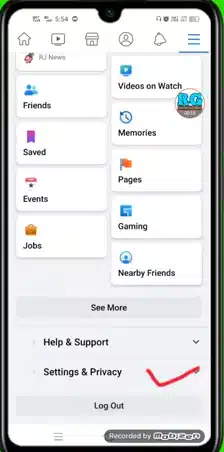
Step 4: Tap on the settings and privacy option and find the security option
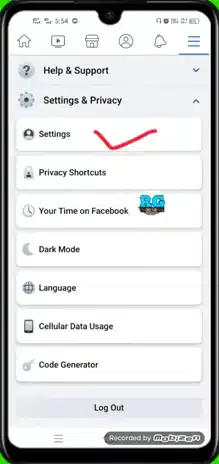
Step 5: Click on the Apps and Websites option
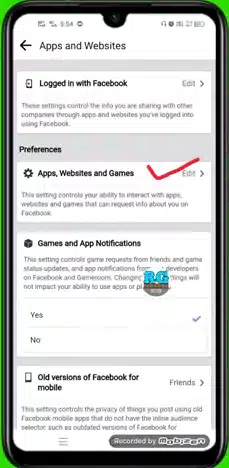
Step 6: Then click on the Cancel option
Step 7: Tap on Logged in with Facebook “edit” option
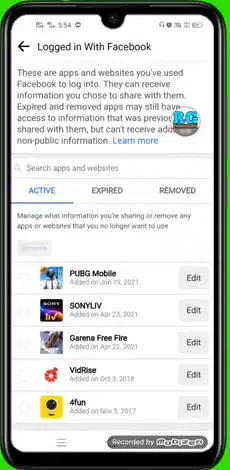
Step 8: Click on the “Edit” option next to BGMI
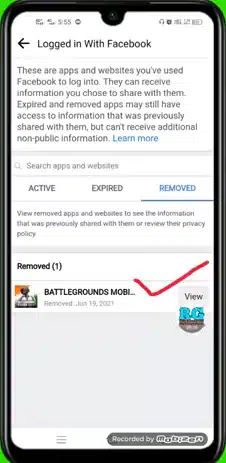
Step 9: Click on the Remove option next to the Remove App option
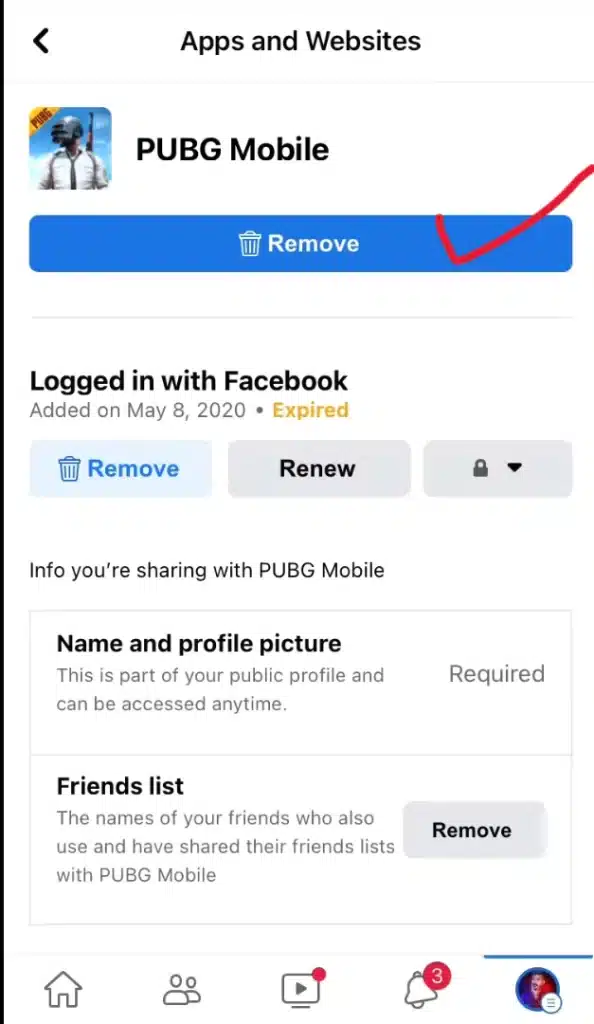
Step 10: After clicking on the remove button, your BGMI account will be deleted.
Delete BGMI Account From Your PC / Laptop
Step 1: Go to the Facebook official website and log in to your Facebook account.
Step 2: After signing in, click on the menu in the top-left corner.
Step 3: Move down and click on the ‘settings & privacy option.
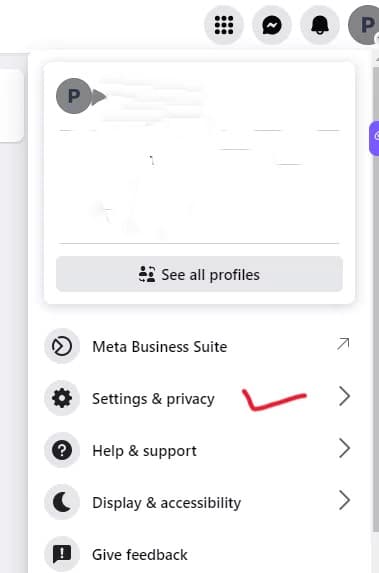
Step 4: In the settings menu, further move down and click on the ‘Apps and Websites’ option.
Step 5: Here is the list of connected apps, including BGMI, which is connected to your Facebook account.
Step 6: Click on the BGMI app from the provided list.
Step 7: After clicking on BGMI, the ‘Remove’ option will appear.
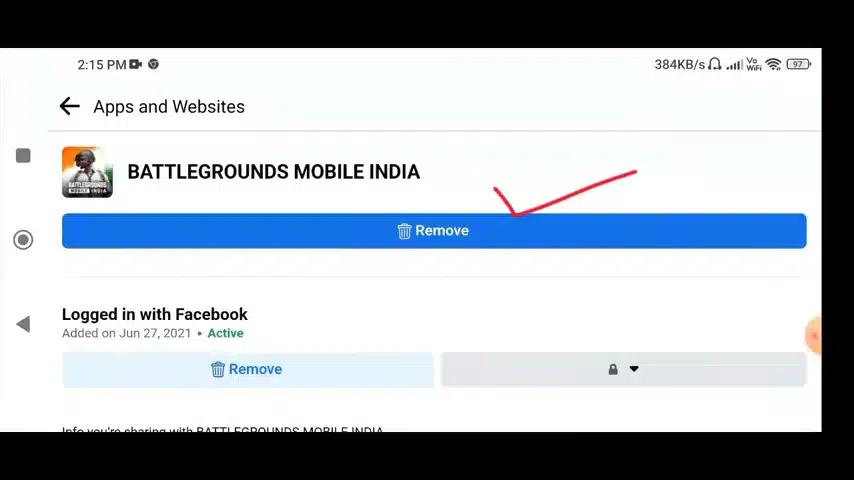
Step 8: Click on the ‘Remove’ option, and your BGMI account will be unlinked from your Facebook account.
How to Delete BGMI Account Permanently From Twitter
As with Facebook, you have definitely connected your BGMI account with Twitter. Now, you want to unlink or delete your account from Twitter. The process of deleting the account is so easy.
Follow the steps to delete BGMI from Twitter
Delete From Smartphone
Step 1: Run your Twitter app into your Android or iOS smartphone and Log into your Twitter Account
Step 2: After logging in, tap on the menu in the top left corner and then click on Account Settings.
Step 3: Then click on the apps and sessions.
Step 4: Now tap on the connected apps option; you will see a list of connected apps, including BGMI, connected to your Twitter account.
Step 5: Click on ‘Revoke app permission,’ and then the BGMI account will be unlinked from your Twitter account.
Delete from PC / Laptop
Step 1: Open the official Twitter website on your PC or Laptop and Log into your Twitter Account
Step 2 After login, tap on the menu in the top left corner and then click on the Account settings.
Step 3 Then click on the Apps and Sessions.
Step 4 Now click on the connected apps; there, you will find a list of connected apps to your Twitter account, including BGMI.
Step 5 Click on the ‘Revoke app permission,’ and then the BGMI account will be unlinked from your Twitter account.
FAQ
Conclusion
In conclusion, the problems you were facing regarding the deletion of your Battlegrounds Mobile India game have been solved. Apply the steps and method discussed above, and thank me later. After days, if you get bored and want to play BGMI again, then Connect your BGMI account with your Google account, Facebook, and Twitter. You will lose all your rewards after deleting your BGMI account. If you still face issues, then you can leave your problem in the comment section given below. I will help you to get rid of this problem.
